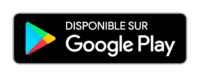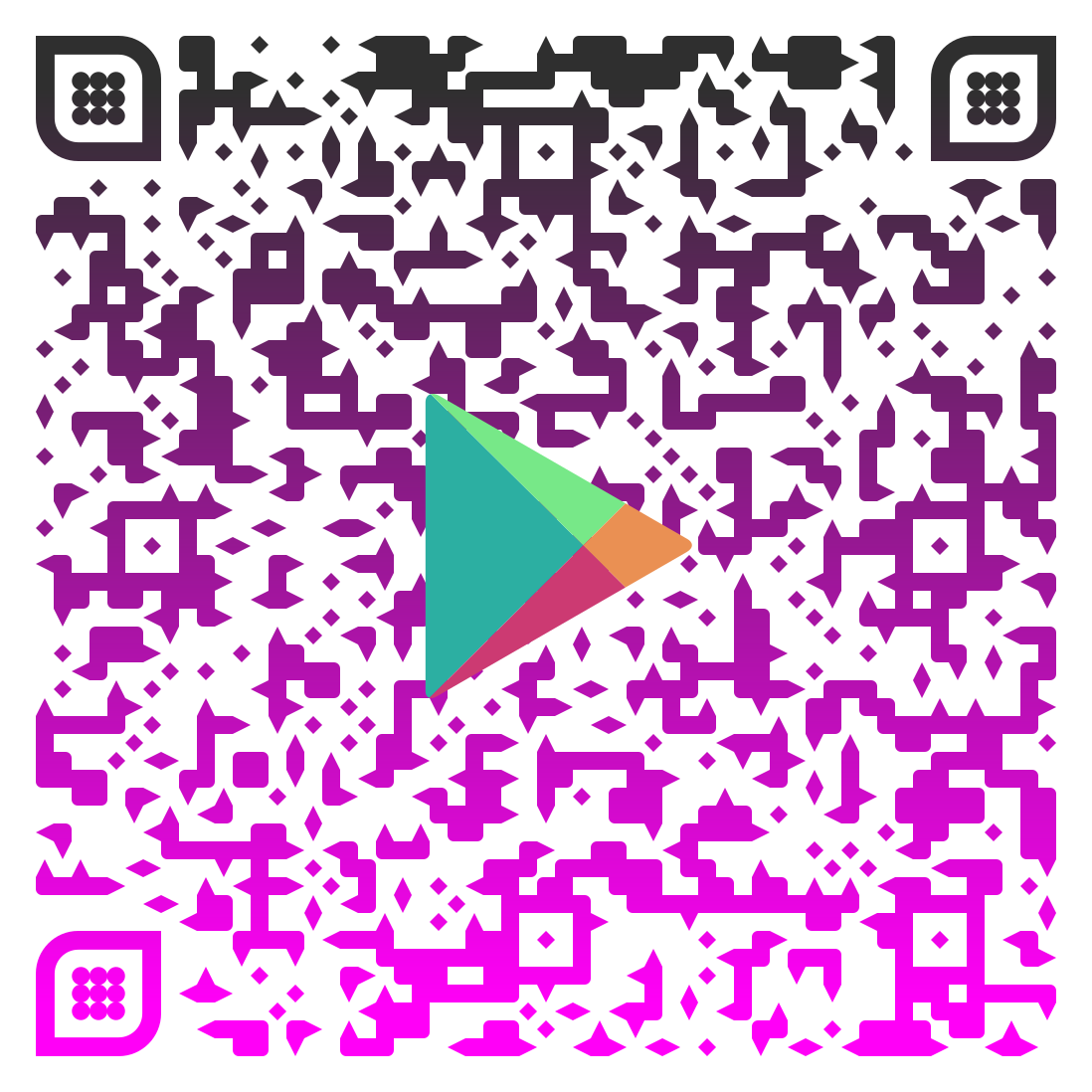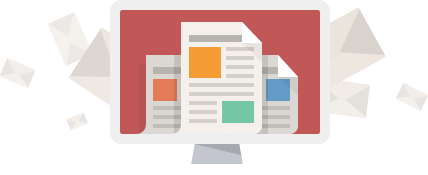Jedicut is available in several languages thanks to contributers. The problem is it always lacks one, that they may be incomplete, or contain errors. And yes, Google translation is not always our friend (this page is a good proof :p )…
If you speak several languages, your contribution would be very appreciated ! And translate Jedicut is very simple 😉
Open source translation files
To begin, I created a repository on … the GitHub account of Jedicut. And the repository is called … jedicut-translations.
Create a translation
Translation files are XML files. You can open these files with any text editor (Notepad, Notepad ++, Atom …).
To write a new translation, simply copy / paste the file you will use as a template, for example the file english.xml.
Then you open the created file, and you can translate all strings in quotation marks, and only these one.
Example:
[pastacode lang=”markup” manual=”%3CFAssistantDecoupe%20Caption%3D%22Cutting%20Wizard%22%3E%0A%20%20%20%3CBtnOk%20Caption%3D%22OK%22%2F%3E%0A%20%20%20%3CBtnAnnuler%20Caption%3D%22Cancel%22%2F%3E%0A%3C%2FFAssistantDecoupe%3E” message=”” highlight=”” provider=”manual”/]
If you don’t know XML, there are some explanations:
- FAssistantDecoupe, BtnOk, BtnAnnuler are XML tags. These words should not be changed.
- Caption is an XML attribute. This word should not be changed.
- Cutting Wizard, OK, Cancel are values taken by the Caption attributes of each tag. It is these words or phrases that must be modified in your language, and that you will see appearing in Jedicut.
Test your translation
On the Jedicut side, all translation files are located in the ./Lang directory of the Jedicut installation directory.
To test your language file, the procedure is simple:
- Copy your translation file to the Jedicut Lang directory.
- Rename by taking the name of an existing file that Jedicut knows.
- Run Jedicut.
Step 2 is not practical: Jedicut only reads the files it knows the name. I will change this in a future version of Jedicut in order to remove step 2.
Share your translation
To share your translation file, 2 additional solutions :
- Publish your file to the GitHub repository of Jedicut.
- Post your translation on the forum.
I said it was simple 😉