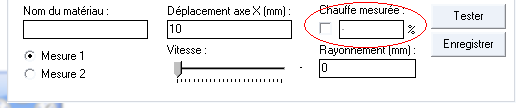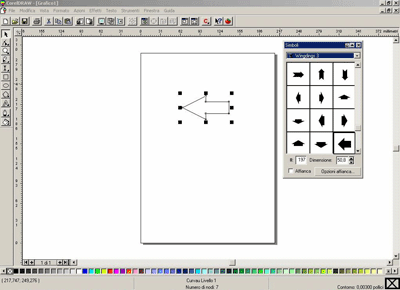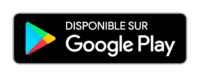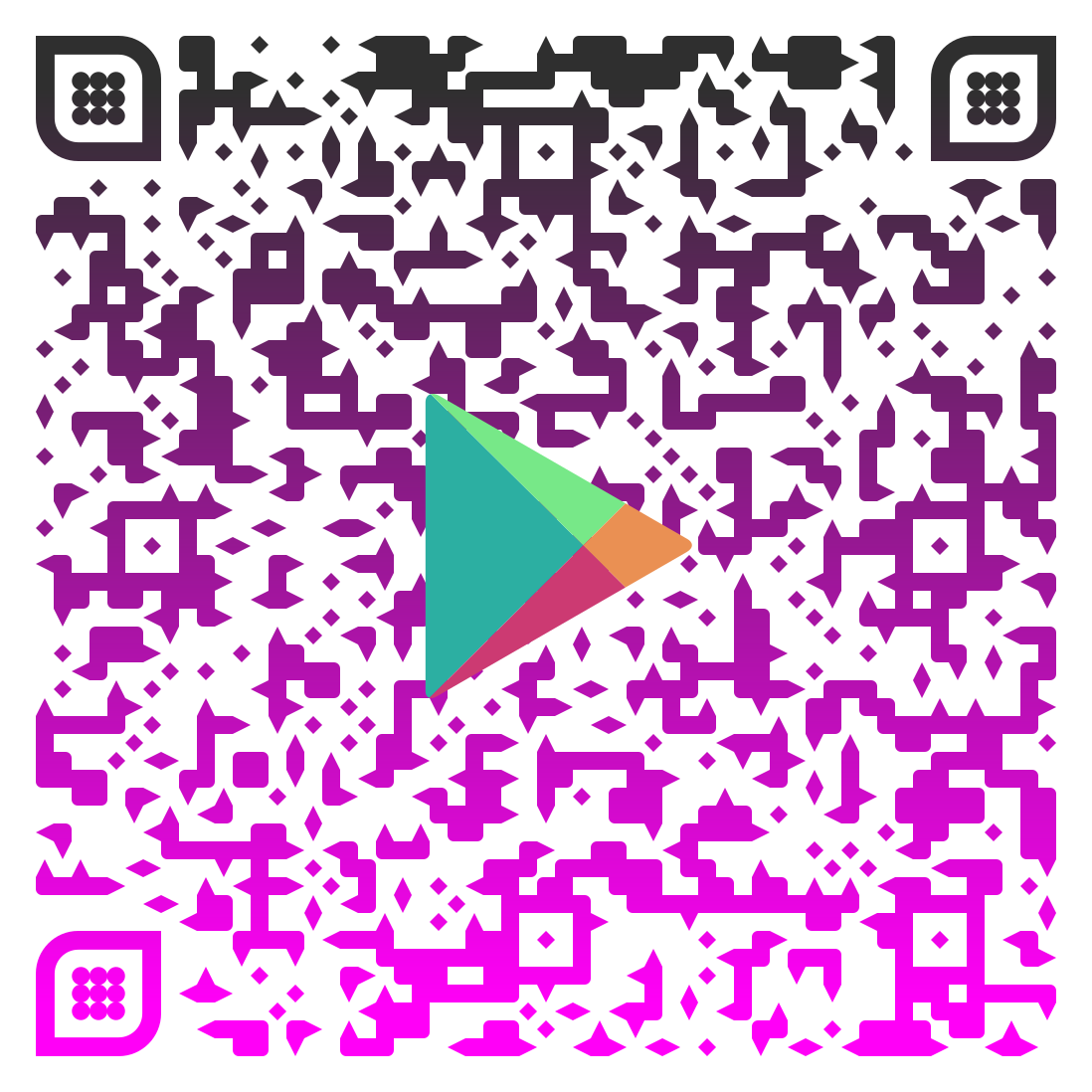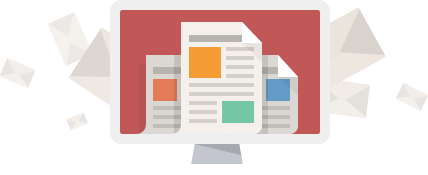by Jerome | Mar 25, 2015 | Jedicut the software |
Because of lack of time, I don’t have reworked Jedicut, except to help people on very particular problems. I re opened the Jedicut project for 2 months and I suggest you download the new beta release 2.3.2.5.
This release offers two new evolutions to simplify the use of Jedicut :
- Jedicut monitors if you have changed a cut or a profile since its last record, and offers to save your changes if you close tabs, or if you close Jedicut.
- Windows can be closed using the escape key on the keyboard : handy when you want to quickly close a window without seeking the “Cancel” button (the tabs are not affected by this feature, fortunately…).
There are also many fixes and improvements that I could mention exhaustively. For example, the release include:
- A correction of a bug when opening a file in which user doesn’t chose a profile,
- The ability to save and open a profile with no point entered,
- A correction of labels tabs when you first backup your work
- Deleting an error message that appeared wrongly when opening files with jdp or dat format
- Improved the size of the main window for low-resolution screens,
- Improved the design of the window of the cycle of cutting,
- Improved translation system to force the translation of all open tabs when user change language,
- Changing the zoom value in the cycle of cutting window (until better)
- A correction of a bug causing a general crash of Jedicut when closing the settings window when cutting file is open …
To use this release of Jedicut it’s simple:
- You download this file: Jedicut_2.3.2.5.zip
- You replace your Jedicut.exe file with the one contained in the zip.
Have a good time!
Edit : I deleted the download link because a new Jedicut release is available
by Jerome | Aug 13, 2014 | CNC controller |
Rc-etmathe sales a new version of its G4M interface and renamed it in R4M.

For those unfamiliar with this module, it can be compatible with the card MDLCNC GMFC software. Why talking about this interface on Aeropassion ?
Just because Jedicut is also compatible with the module that adds two interesting features to MDLCNC :
- It adds an external timer
- It adds wire heating control
And this new version brings a new feature: limit/reference switches (not supported by Jedicut).
Another big advantage of this module: It can be adapted on most CNC interface like Chinese ones that offer neither heated nor external timer.
To order or inquire about this module: http://www.rc-letmathe.de/CNC-Technik/CNC-Elektronik/MDLCNC-R4M-GMFC-Interface—Neu-mit-Referenzfahrt?source=2&refertype=1&referid=159
by Jerome | Sep 15, 2012 | CNC controller |
It’s the end of summer and a new project is shared on Aeropassion’s forum. It’s a new solution, cheap and easy to build, to create an USB adaptor for the parallel port of your CNC board.
Do you know Arduino ? Martin had the idea to buil a simple adaptor. The most important part was creating programs. Martin create a program for Arduino, and a new plugin for Jedicut.
You can read more about this solution on the forum : https://www.jedicut.com/forums/viewtopic.php?f=6&t=8582

by Jerome | Apr 21, 2012 | Jedicut the software |
Confirmation window for CNC cutting
This window shows the heating control mode you select manually on your CNC board. I changed the display to make it more efficient.
Now you can read:
- “PC” when it is the PC handle the heating value.
- “External” when you choose to set heating value manually from the CNC board.
- “N/A”, used for CNC board without signal to indicate this information.
Heating control wizard
The G4M adapter doesn’t have signal to indicate the heating value when the heating control is set to “manually” on your board. It’s not embarrassing for CFMG, it was for Jedicut.
I improve the heating control wizard.
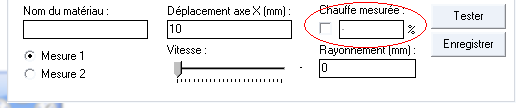
You can set up wire heating values like that :
- You click on “Measure 1”,
- You click in the check box that is next to the percentage of heating value (see illustration),
- You specify a heating value that you want to send to the CNC board,
- You select a slow speed,
- You click on “Test”.
If heating value is “ok” for you, click on “Save” button. If not, change the heating value and click on “Test” button to try again.
When the first measure is ok, click on “measure 2” and repeat the test with a high speed value (as fast as possible).
Bug fixed
Since the previous version of Jedicut, there is a bug in the display of cutting project when you prepare more than one cutting project at a time (when you had multiple tabs). It’s fixed.
The arrow settings disappeared when you open the window of cutting cycle manager : fixed.
A little extra
I don’t know about you, but I’m used to exit of windows software configuration by pressing the “Esc” key. The effect is the same as clicking on the cross, or clicking on “Cancel”. It’s just faster!
I never put it up on Jedicut. It is now done, and the navigation in Jedicut is really faster.
As usual, if you find new bugs, if you have new ideas, come and share it on the forum of the CNC cutting.
by Jerome | Jan 31, 2012 | Jedicut the software |
Thanks to MAES and its message on Jedicut’s forum, I corrected a bug with translation in the new Jedicut version.
Jedicut 2.3.1.1 is already available, specially for the non french speakers 
You can download it on the Jedicut’s download page.
by Jerome | Jan 26, 2012 | Jedicut the software |
For this first version of the year, new fixes and improvements in response to messages left on the forum of Jedicut.
You will find :
- A correction of the structure of file of translation
- A correction of the display in the wizard cutting
- A correction in the control of input in Wizard cutting
- Better management of the display window for the cuts that will appeal especially people with large screens,
- A change in the display for the cutting cycle, hoping that it will solve the problems faced by some people.
As usual, the forum of CNC cutting is here to accommodate all your questions.
Go to the download page of Jedicut.
by Jerome | Feb 23, 2006 | Imagine CNC project |
Here is how I cut letters and symbols out of foam sheets. For instance, today I needed an arrow to put at the entrance of my nice’s house indicating her birthday’s party direction.
The first thing to do, after planning the project at least in your mind, is to get dxf files of the shapes we will cut. Dxf is very common format for people who use cad software. I don’t J , but this is how I get dxf as well.
I actually still use an old oem version of CorelDraw as my graphic software, it works properly for my needs. CorelDraw also let you save verctorial symbols straight in dxf format. This is useful for the simplest symbols as the arrow I’m using in this example.
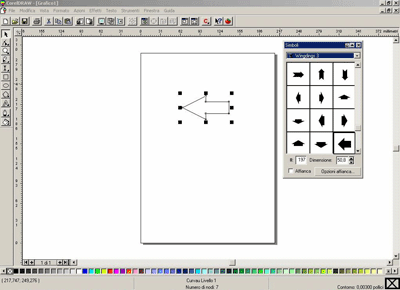 (more…)
(more…)